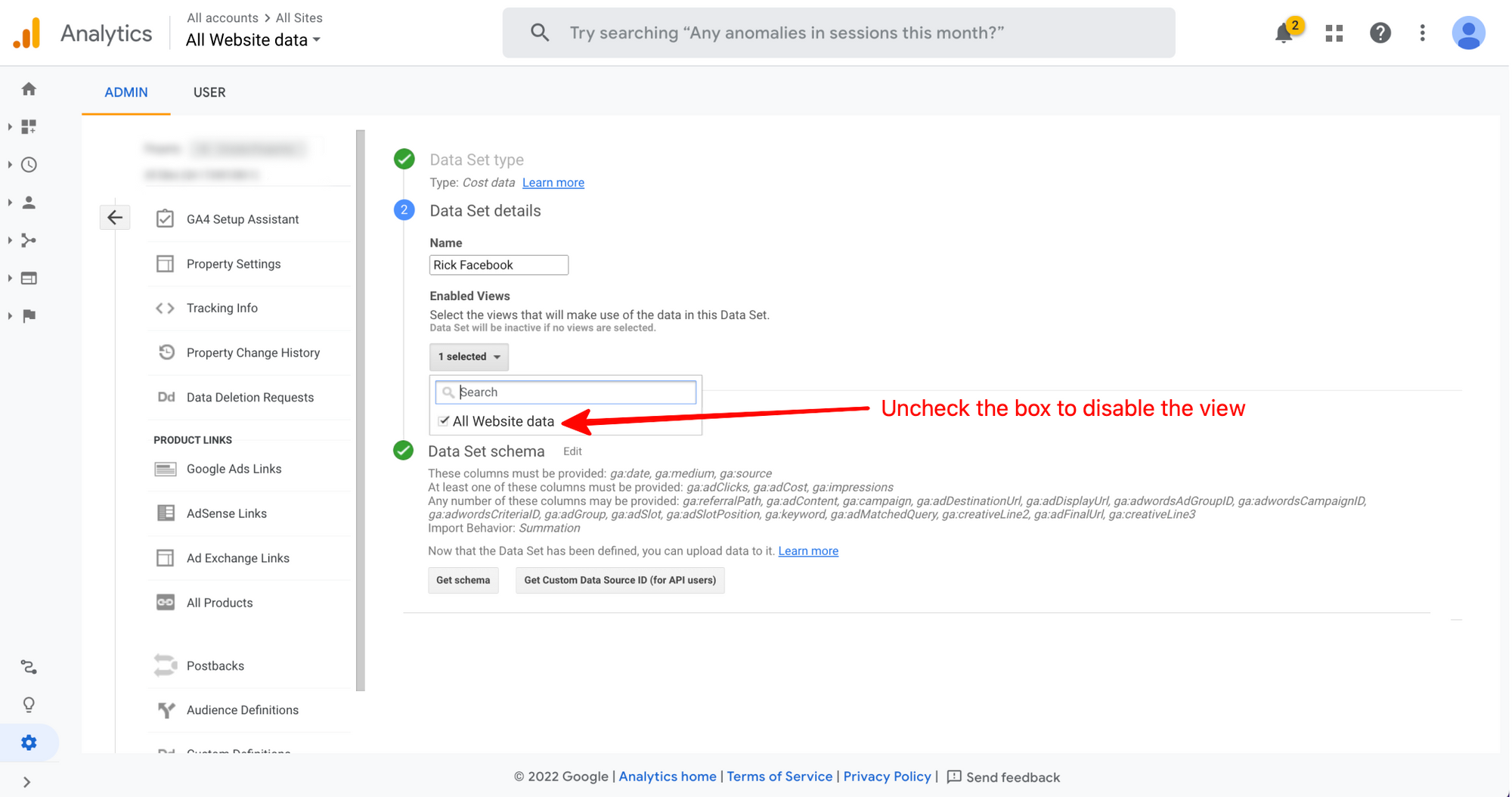How to create a dataset in the Google Analytics tracker
You have successfully subscribed
You can create a data set as follows:
1. In the Admin section select the desired Account and Resource for which you want to connect the import.
2. Select the "Data Import" and click on the "Create" button.
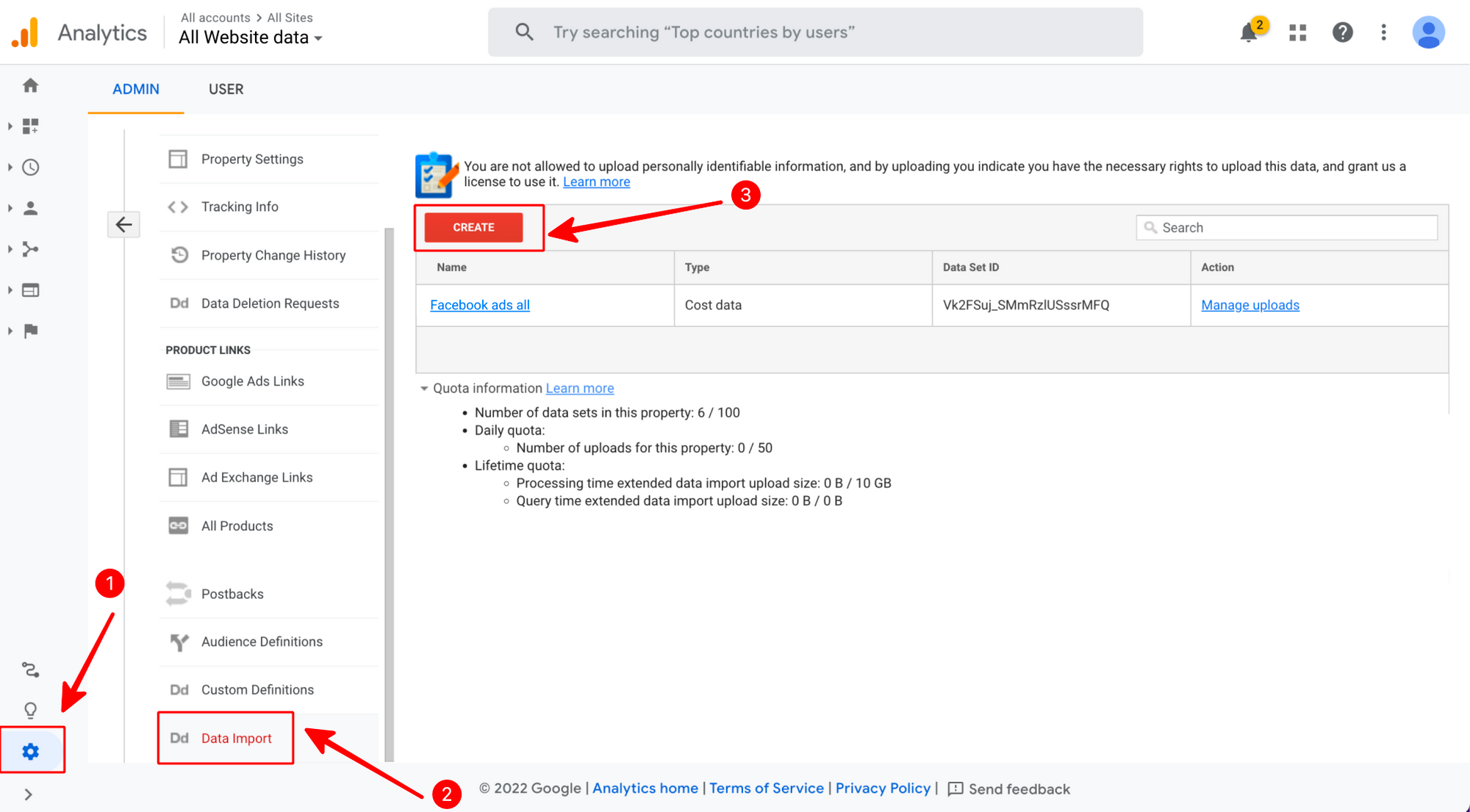
Fig.1 Creating a dataset in Google Analytics.
3. Choose the “Cost Data” data set type and click “Continue”.
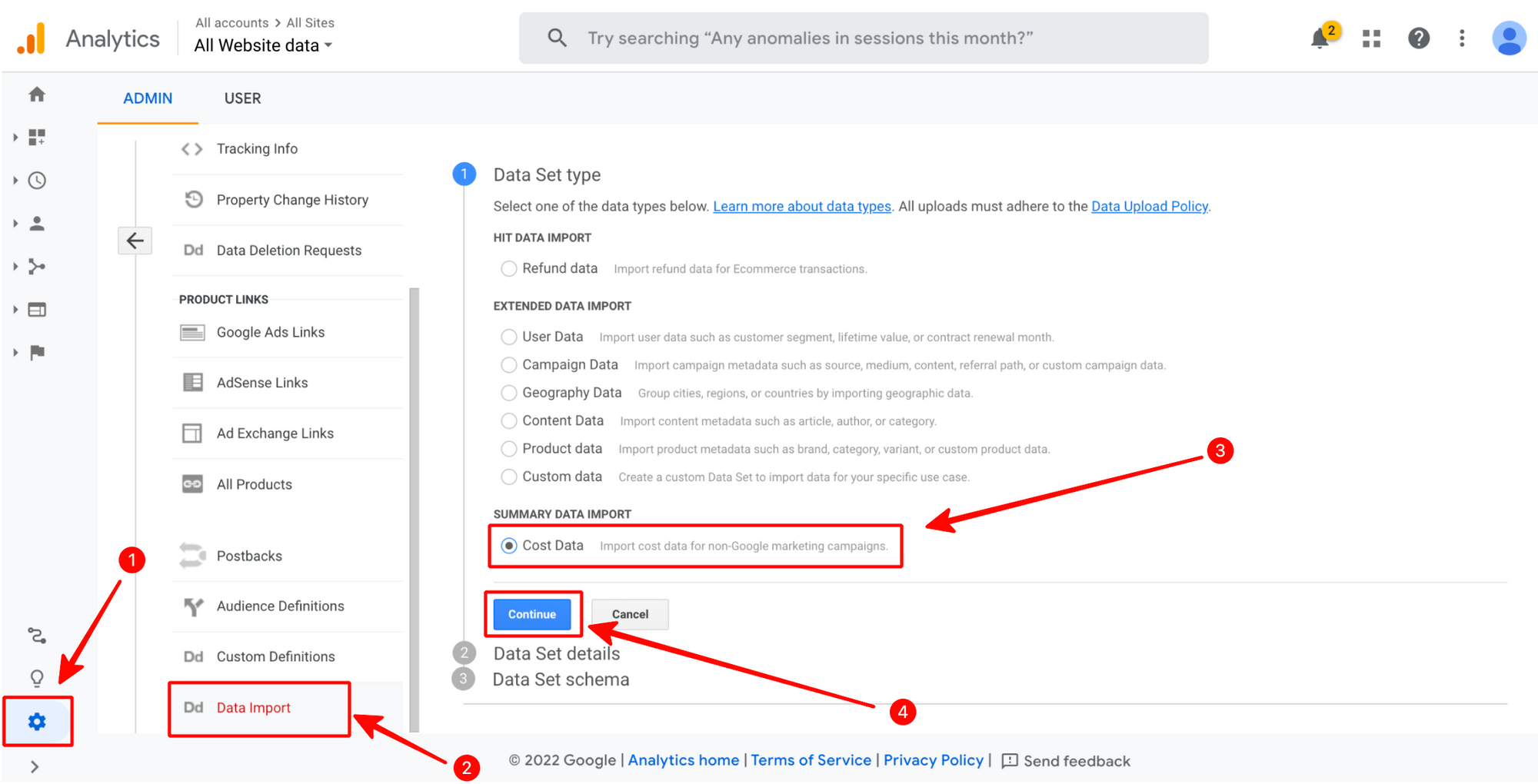
4. Specify the Name and select the necessary views to import. The cost data will be available only in the selected views.
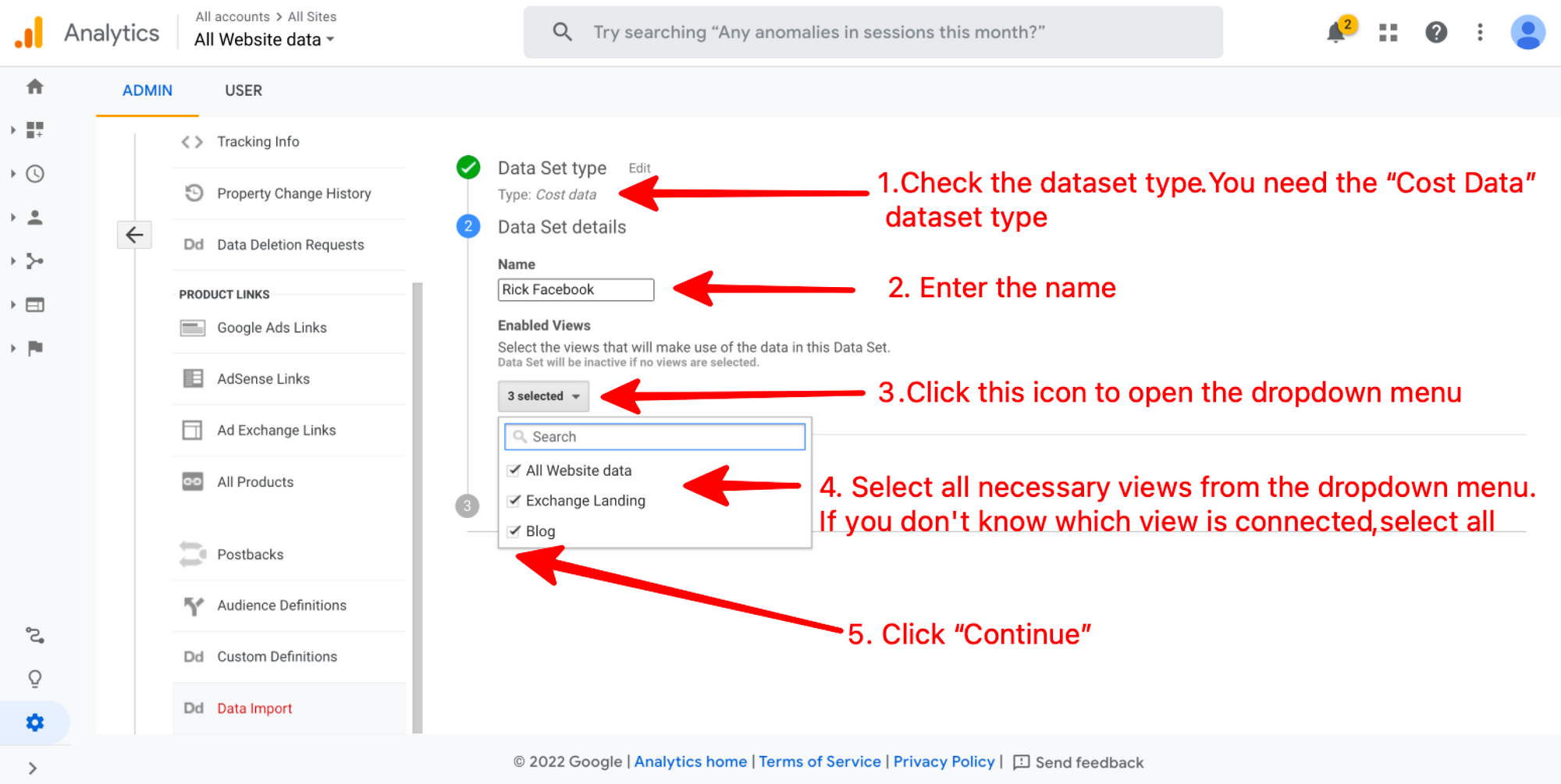
Fig.2 Check the data set settings. To avoid confusion in the future, specify in the name of the data set from which system you connect the import of expenses and from which ad account.
5. Select all parameters listed in the screenshot.
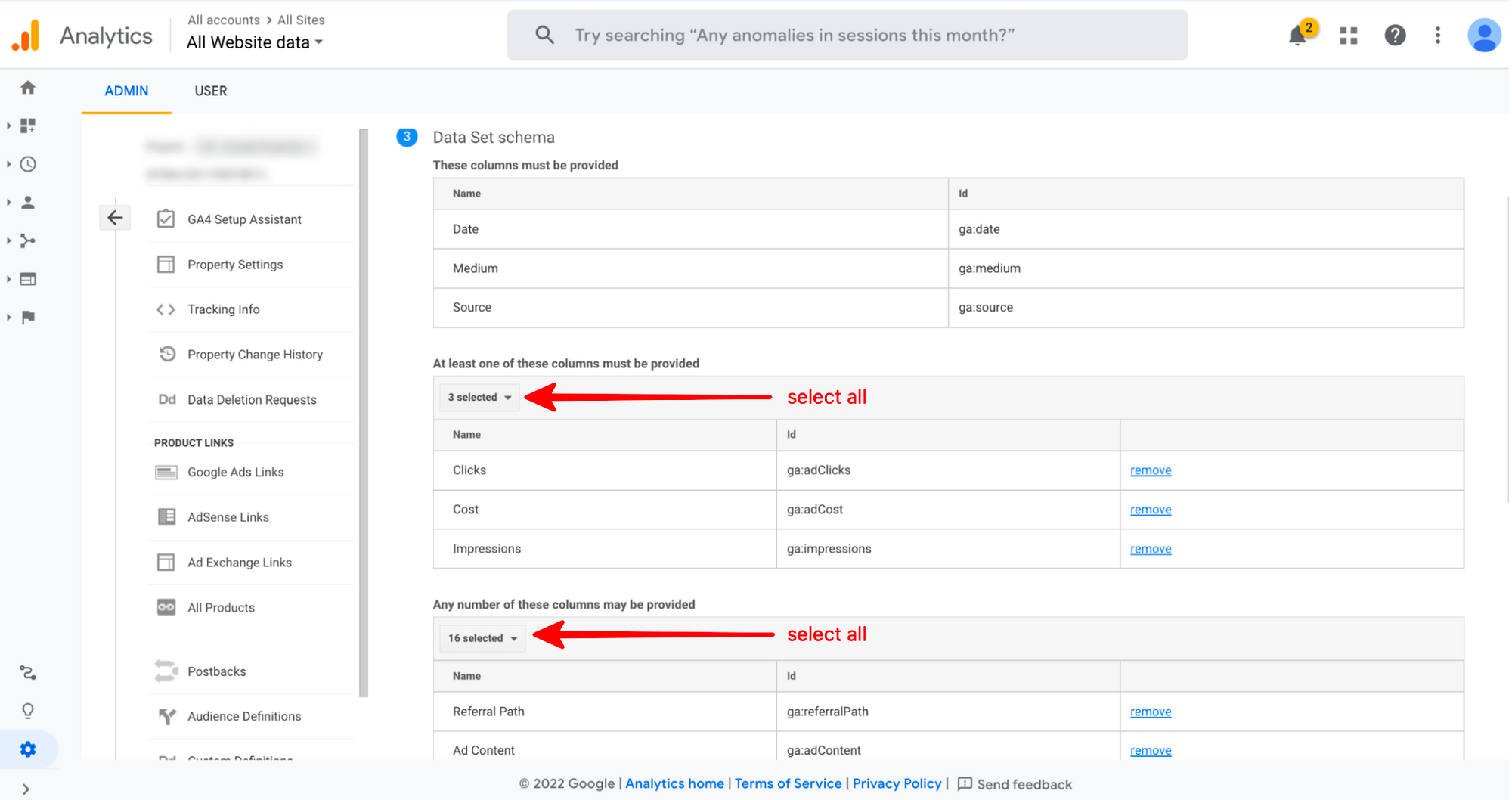
Fig.3 Data set columns in Google Analytics. The import settings must be as on the screenshot. In the first block we specify all 3 possible variants (Cost, Number of clicks, Number of impressions), in the second block we also specify all the possible variants.
6. Select the "Summation" cost data import behavior.
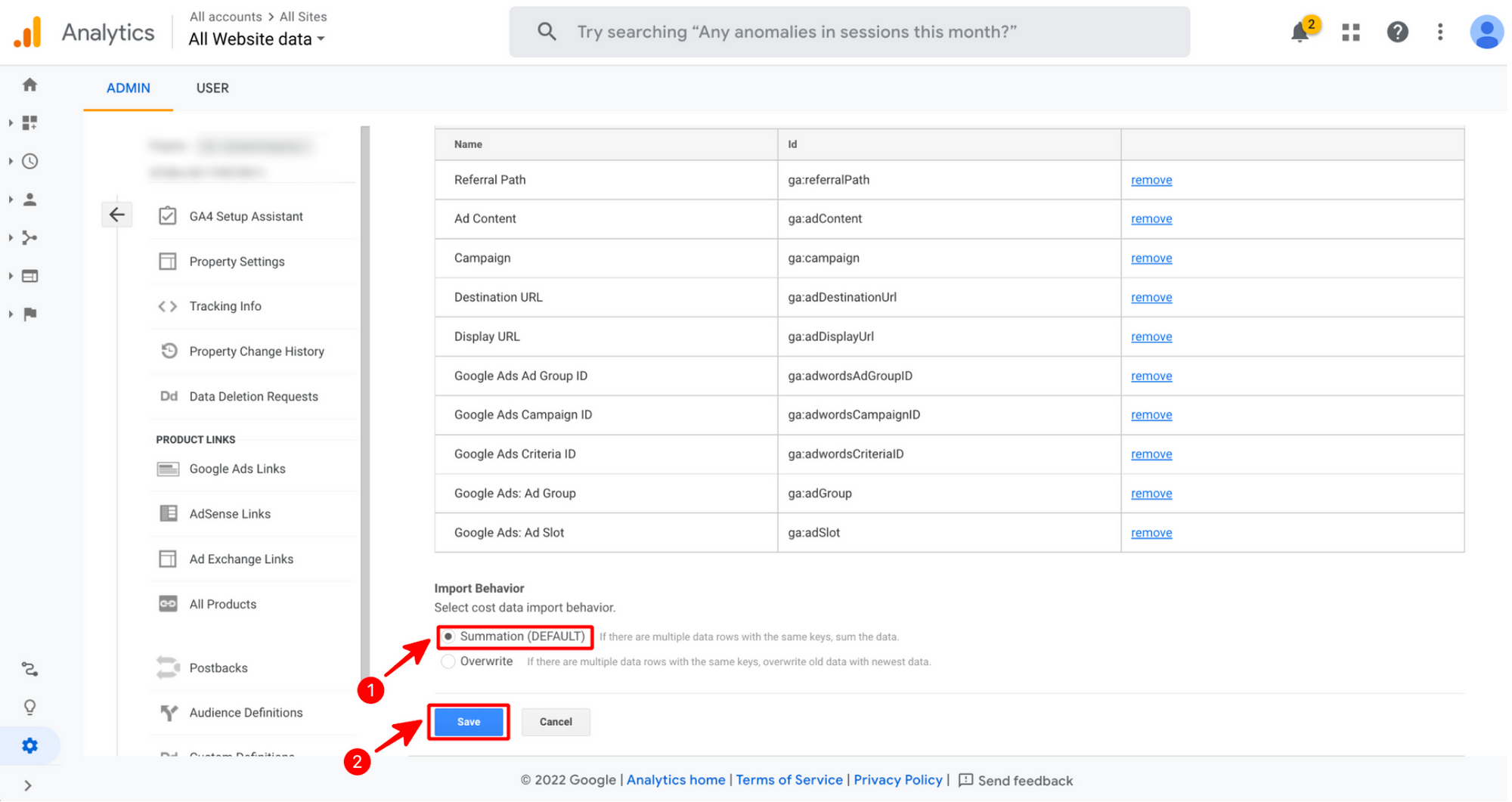
Save the resulting data set and set up automatic cost import through Rick.
7. Disable the import of costs through other systems (e.g., OWOX).
To keep costs from piling up in Rick, you need to disable the import of costs through other systems. To do this, go to edit an existing Data Set and disable the view to which Rick is connected.
Uncheck the checkboxes so that the old import of costs doesn't import into these views and costs are not duplicated.